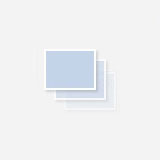The management interface for shadow copies lets you select the drive on which shadow copies are stored, the "on" parameter in vssadmin, and how much of that drive to use for protected volume, ether as a percentage of the or as an absolute number of mega-, giga-, terabytes.
Once enabled, and let's assume for the moment that we're using the default schedule, VSS collects a point-in-time snapshot twice a day at 7am and noon. What I have found, in my environment, is that you can still end up with different numbers of copies being retained for each protected volume. From a customer service perspective I think I should provide the same number of copies, or put another way the same 'depth' of history.
So with this in mind I set out to come up with a way to determine the NUMBER of shadow copies that are being held for each volume on a given server.
I started with knowing that I could get a list of the shadow copies on a server with
Get-WMIObject Win32_ShadowCopy
But if you look at the data for one shadow copy you can see that it identifies the volume with a UID path in the property "VolumeName"
VolumeName : \\?\Volume{220a4c15-1da3-4c12-8992-e7ff6b68a1e3}\
PS C:\Windows\system32> $shad = (Get-WmiObject win32_shadowcopy)[0]
PS C:\Windows\system32> $shad
__GENUS : 2
__CLASS : Win32_ShadowCopy
__SUPERCLASS : CIM_LogicalElement
__DYNASTY : CIM_ManagedSystemElement
__RELPATH : Win32_ShadowCopy.ID="{8D75F263-A3D7-4AC3-AB51-1A0178D42552}"
__PROPERTY_COUNT : 28
__DERIVATION : {CIM_LogicalElement, CIM_ManagedSystemElement}
__SERVER : CAINFPW002
__NAMESPACE : root\cimv2
__PATH : \\CAINFPW002\root\cimv2:Win32_ShadowCopy.ID="{8D75F263-A3D7-4AC3-AB51-1A0178D42552}"
Caption :
ClientAccessible : True
Count : 1
Description :
DeviceObject : \\?\GLOBALROOT\Device\HarddiskVolumeShadowCopy49
Differential : True
ExposedLocally : False
ExposedName :
ExposedPath :
ExposedRemotely : False
HardwareAssisted : False
ID : {8D75F263-A3D7-4AC3-AB51-1A0178D42552}
Imported : False
InstallDate : 20150501120034.213457-300
Name :
NoAutoRelease : True
NotSurfaced : False
NoWriters : True
OriginatingMachine : CAINFPW002.hcgg.fr.co.hennepin.mn.us
Persistent : True
Plex : False
ProviderID : {B5946137-7B9F-4925-AF80-51ABD60B20D5}
ServiceMachine : CAINFPW002.hcgg.fr.co.hennepin.mn.us
SetID : {4EF826D1-D1CA-46AA-90D7-023041C8C80D}
State : 12
Status :
Transportable : False
VolumeName : \\?\Volume{220a4c15-1da3-4c12-8992-e7ff6b68a1e3}\
PSComputerName : CAINFPW002
While consistent, that UID isn't very friendly. Get-Volume will give us the linkage between drive letters and the UID, if we want it.
PS C:\Windows\system32> get-volume -DriveLetter C | fl
DriveLetter : C
DriveType : Fixed
FileSystem : NTFS
FileSystemLabel : C Drive
HealthStatus : Healthy
ObjectId : \\?\Volume{8f79d014-b218-11e4-80c8-806e6f6e6963}\
Path : \\?\Volume{8f79d014-b218-11e4-80c8-806e6f6e6963}\
Size : 42580570112
SizeRemaining : 18876383232
PSComputerName :
Let's say for this discussion we do. So let's stash that away for later reference.$volumes = Get-VolumeAnd while we're at it, let's store the collection of ShadowCopy objects, too.
$shadows = gwmi win32_shadowcopySo we want to count the number of shadow copies for each volume. For this exercise I decided to use calculated properties, but for a production script, I probably would create a custom object for the output.
$shadows `
| select volumename,
@{n="drive";e={$vol=$_.volumename;($volumes | where {$_.path -eq $vol}).DriveLetter}},
@{n="Date";e={$_.converttodatetime($_.installdate)}} `
| Group-Object -Property Drive
Count Name Group
----- ---- -----
61 Z {@{volumename=\\?\Volume{220a4c15-1da3-4c12-8992-e7ff6b68a1e3}\; drive=Z; Date=5/1/2015 12:00:34 PM}, @{volumen...
10 Y {@{volumename=\\?\Volume{1b7da7ce-3b66-4534-9596-02f96c510df6}\; drive=Y; Date=6/8/2015 7:02:00 AM}, @{volumena...
31 U {@{volumename=\\?\Volume{c12ffb10-8a6f-4041-b326-e0f0c8aa14b2}\; drive=U; Date=5/22/2015 12:01:00 PM}, @{volume...
6 T {@{volumename=\\?\Volume{db23afab-ecce-11e4-80cc-005056b52c40}\; drive=T; Date=6/10/2015 7:03:00 AM}, @{volumen...
11 V {@{volumename=\\?\Volume{86130522-ffe6-4254-8d86-589d508ea67b}\; drive=V; Date=6/5/2015 12:04:22 PM}, @{volumen...
9 H {@{volumename=\\?\Volume{5f22f6d7-e882-11e4-80cc-005056b52c40}\; drive=H; Date=6/8/2015 12:05:37 PM}, @{volumen...
So you can see that in this case, the T and H volumes are only keeping 6 and 9 previous versions respectively. We can move on to look at the current storage settings.
That's Up Next!